Stay Ahead of the Curve
Latest AI news, expert analysis, bold opinions, and key trends — delivered to your inbox.
Higgsfield AI: The Hollywood Camera Crew in an App
6 min read Create Hollywood-quality videos without the Hollywood budget! Higgsfield AI transforms text or images into cinematic videos with professional camera movements. No film crew needed - just your creativity! October 06, 2025 22:33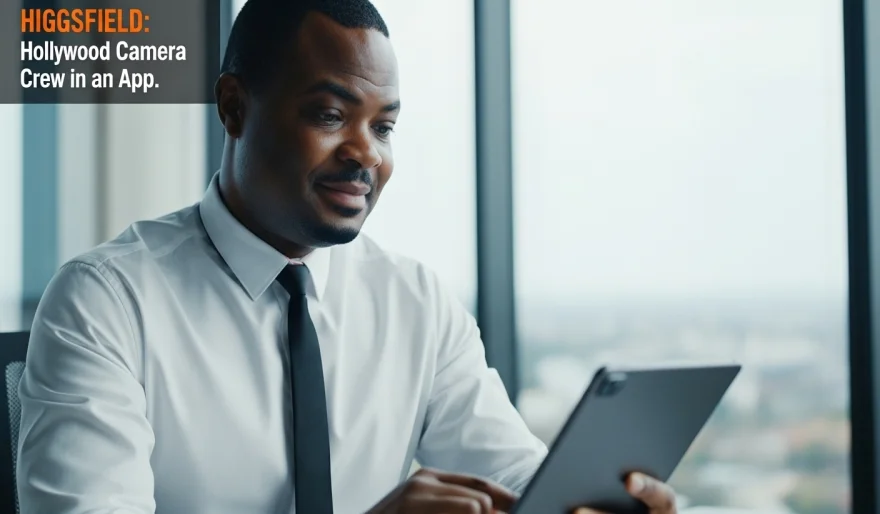
If you've ever wanted to create video content that looks like it was shot by a professional film crew—complete with sweeping dolly shots, intense crash zooms, or a fluid camera that tracks a subject perfectly—the barrier used to be huge. But today, the game has changed. We're looking at Higgsfield AI, a cutting-edge platform that turns simple text or static images into dynamic, movie-like video clips with advanced cinematic camera motion control and a revolutionary visual workflow.
What is Higgsfield AI?
Higgsfield AI is an advanced generative AI platform focused on creating high-quality, motion-rich video from minimal input (text or a static image). Its core technology is designed to eliminate the "jittery" or unnatural motion often seen in AI video. It offers a deep library of professional camera movements and an all-new suite of powerful models like WAN 2.5 and Kling 2.5.
Its latest innovation is the seamless integration of Text-to-Video with native audio generation and a visual Draw-to-Video interface, which lets you sketch motion and place objects directly in the scene. This makes Higgsfield the industry leader for scalable, professional-grade visual storytelling.
Why Use Higgsfield AI?
WAN 2.5 with Native Audio: The latest model generates video clips up to 10 seconds long with synchronized voice, ambient sound, or music built directly into the prompt—a major advantage over competitors like Veo 3.
Cinematic Camera Control: It boasts over 50 professional camera movements (Dolly In/Out, 360 Orbit, FPV Drone) that can be applied to your scene for an instant, high-end film look.
Draw-to-Video Revolution: You can upload a static image, draw arrows to indicate movement, and even drag-and-drop a product image into the scene. The AI then choreographs the motion around your visual instructions.
Multimodal Integration: You can use multiple AI models (WAN, Kling, Nano Banana) and features (like Lipsync Studio for talking characters) all within one cohesive creative suite.
How to Use Higgsfield AI for Cinematic Video Creation: A Step-by-Step Tutorial
Ready to give your content the Hollywood treatment? Here's the step-by-step guide focusing on the most powerful workflows.
Step 1: Sign Up and Access the Video Creation Tool
Go to the Higgsfield AI website (higgsfield.ai) and sign up/log in. They offer a free tier with credits.
On the dashboard, navigate to the "Create Video" section.
Step 2: Choose Your Generation Mode
Select the mode that matches your starting point:
Text to Video: Start with just a descriptive prompt (great for abstract concepts or simple scenes).
Image to Video: Upload a static image (for consistent character/scene generation).
Draw to Video: Upload an image and visually guide the motion and object placement (best for product ads).
Step 3A: The Pure Text-to-Video Path (for WAN 2.5)
If you choose Text to Video and select the WAN 2.5 model:
Write Your Scene & Audio Prompt: Combine visual, motion, and audio instructions into a single prompt.
Example Prompt:
A young woman standing on a misty mountain peak, looking out at the sunrise. The camera performs a slow, upward crane shot to reveal a vast valley. [sound: gentle wind and rising cinematic music]
Set Duration: Set the clip length up to 10 seconds.
Generate: The AI will create both the video and the synchronized audio track.
Step 3B: The Visual-First Path (Image/Draw-to-Video)
If you choose Image-to-Video or Draw-to-Video:
Upload Image: Upload a high-resolution image (e.g., a product photo or a character illustration).
Select Motion: In the Motion Control section, choose a specific camera move (e.g., "Dolly In") or a specific preset (e.g., "Bullet Time").
For Product Placement: Use the Draw-to-Video canvas to drag-and-drop a product PNG onto the scene and draw arrows to show its motion path.
Step 4: Refine Style and Model
Model Selection: Experiment with different underlying models (WAN 2.5, Kling 2.5, Veo 3) to achieve different styles (photorealism vs. dynamic action).
Cinematic Style: Use the visual styles panel to apply color grading, lens effects, and aspect ratios (e.g., vertical 9:16 for TikTok).
Step 5: Generate and Deploy
Click "Generate."
Review the fluid camera movement, visual consistency, and (if using WAN 2.5) the synchronized audio.
Download the high-resolution MP4 file. The clip is ready for immediate use in professional marketing or creative projects.
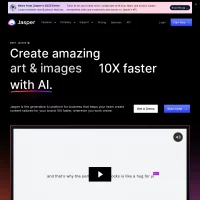
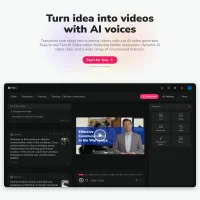
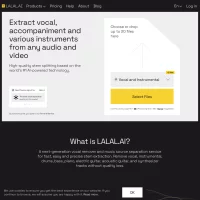
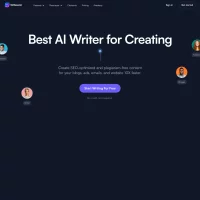
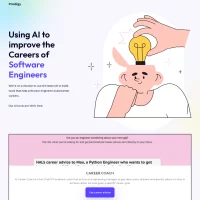
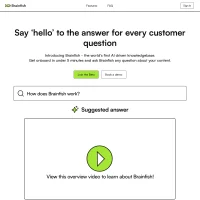

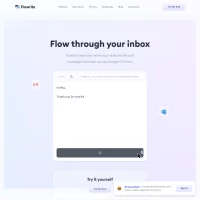
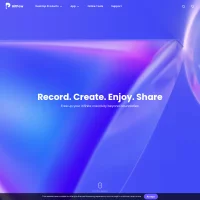
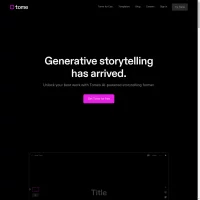
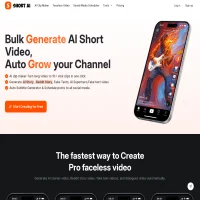
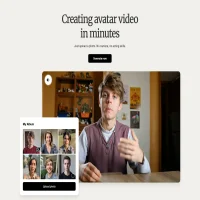
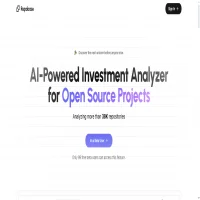
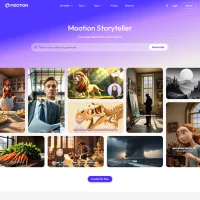
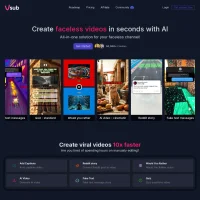
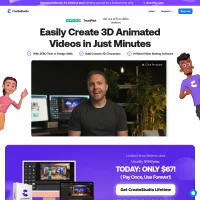
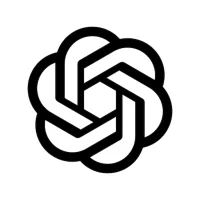
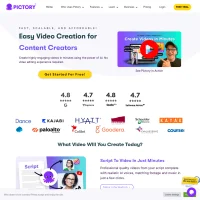
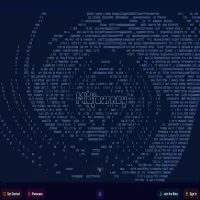
 AI Agents
AI Agents