Stay Ahead of the Curve
Latest AI news, expert analysis, bold opinions, and key trends — delivered to your inbox.
OpenArt AI: The AI Art Studio That Combines Everything
8 min read Move beyond basic AI art generation and into a full-fledged creative studio. September 26, 2025 15:05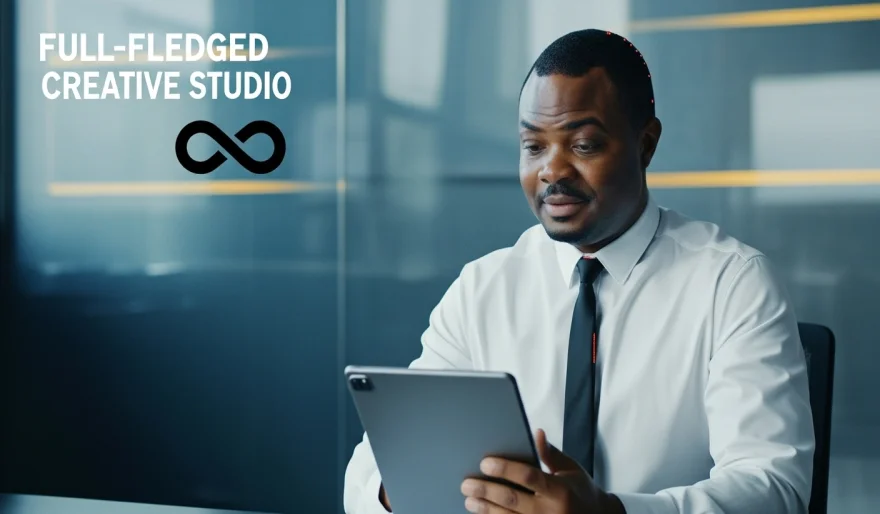
Are you a creative professional who needs a wide variety of AI-generated visuals for your projects? Maybe you’re an artist who wants to experiment with different AI models without juggling multiple subscriptions, or a marketer in need of custom graphics that stand out from the crowd. If you’ve found yourself wishing for a single, powerful platform that combines the best of AI image generation, you’re in luck. Today, we're talking about OpenArt AI, a comprehensive AI art studio that brings the best features of tools like Midjourney, Stable Diffusion, and DALL-E into one powerful, unified interface.
What is OpenArt AI?
OpenArt AI is a web-based AI image generation platform that offers a massive library of AI models, a wide range of creative tools, and a seamless workflow for creators. Instead of just offering a single model, OpenArt is an ecosystem. You can use it to generate images from text, transform images, create consistent characters, and even train your own custom models—all within the same dashboard. Its main appeal is its versatility and the sheer number of features it provides, making it a go-to tool for both beginners and seasoned AI artists.
Why Use OpenArt AI?
Unmatched Versatility: You get access to a massive library of over 100 different AI models, including popular ones like Stable Diffusion, Realistic Vision, and custom-trained styles. This means you can create anything from photorealistic images to fantastical illustrations and anime art.
All-in-One Creative Hub: OpenArt is not just about generation. It includes powerful editing features like a "prompt-to-prompt" tool for seamless image modification, an "image-to-image" tool for transforming existing photos, and an in-painting and out-painting feature for detailed edits.
Mastering Consistency: For those who need to generate a consistent character for a story or a brand mascot, OpenArt’s custom model training feature is a game-changer. You can upload a few images and train a model to produce that same character in any scene you can imagine.
Affordable Access: Instead of paying for multiple subscriptions to different AI models, OpenArt offers a credit-based system that gives you access to a huge range of tools and models from one place, often at a more affordable rate.
How to Use OpenArt AI: A Step-by-Step Tutorial
Ready to unlock a universe of creative possibilities? Let's walk through the process of creating your first image with OpenArt.
Step 1: Sign Up and Explore the Dashboard
Navigate to the OpenArt AI website (openart.ai) and sign up for a free account.
The dashboard is a creative playground. You'll see a gallery of stunning images generated by other users, which is a great source of inspiration.
Step 2: Choose Your AI Model
Click on "Generate" in the top menu.
On the left-hand side, you'll see a drop-down menu with a huge list of AI models. Browse through them and select one that fits the style you want to create (e.g., "Realistic Vision" for photorealistic images, or "Anything V4" for anime art).
Step 3: Craft Your Prompt and Style
In the main text box, type a clear and descriptive prompt. For example:
A highly detailed cinematic portrait of a medieval knight in shining armor, standing in a lush forest, volumetric lighting, epic fantasy, 8K, unreal engine 5.Below the prompt, you can add "Negative Prompts" to tell the AI what you want to avoid (e.g.,
blurry, bad anatomy, deformed, mutated).OpenArt also has a series of "Styles" you can select with a single click, like "Cinematic," "Fantasy," or "Cartoon."
Step 4: Generate and Refine
Once your prompt and settings are ready, click "Generate." The AI will create a grid of images for you to choose from.
If you find an image you like, you can click on it to use it for further editing.
Image-to-Image: You can upload a reference image and use a text prompt to transform it. For example,
(upload a photo of your dog) Turn this dog into a majestic space wizard.In-painting/Out-painting: Use the editor to select a specific part of an image and tell the AI to change it, or expand the canvas and have the AI fill in the new space seamlessly.
Step 5: Master Consistency (Optional)
To train a custom model for a character or object, go to the "Custom Models" section.
Upload at least 10-20 high-quality images of the subject you want to train.
The platform will train a custom model for you. Once it's ready, you can use a simple prompt to generate that same character in any new scene.
Key Use Cases for OpenArt AI:
Artists & Illustrators: Use it for quick concept art, character design, and style exploration.
Marketers & Designers: Create a high volume of custom, on-brand visuals for ad campaigns, social media, and websites.
Writers: Generate stunning visuals for book covers, character portraits, and scene descriptions.
Hobbyists: Explore your creative side and bring your wildest ideas to life with a single, comprehensive tool.
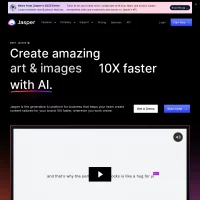
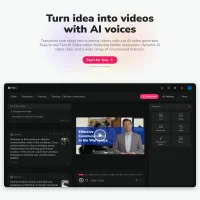
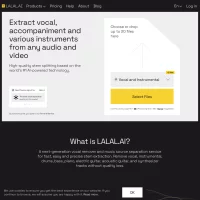
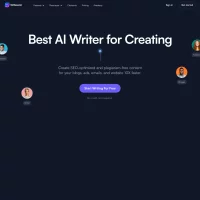
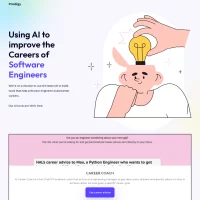
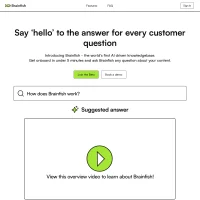

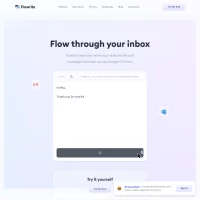
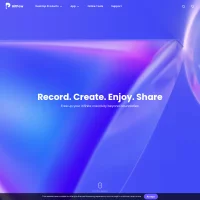
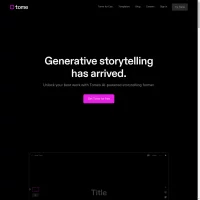
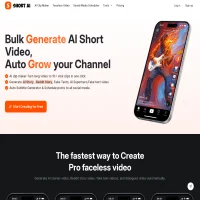
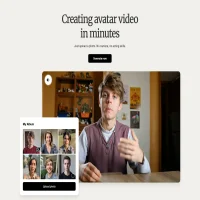
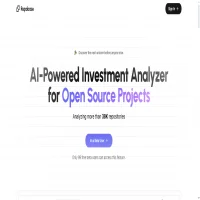
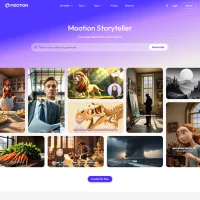
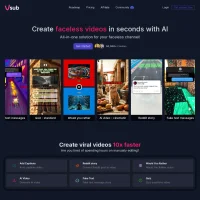
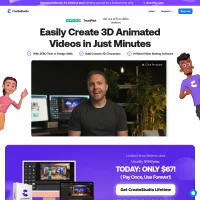
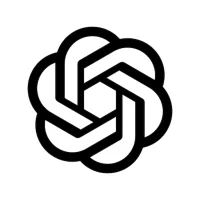
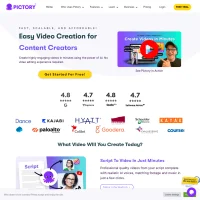
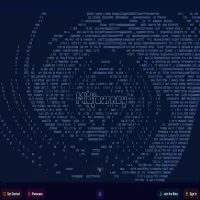
 AI Agents
AI Agents