Stay Ahead of the Curve
Latest AI news, expert analysis, bold opinions, and key trends — delivered to your inbox.
Unlock Sora 2 on Higgsfield AI: The Next-Gen Content Creation Revolution
6 min read Sora 2 on Higgsfield AI puts a full studio in your browser - no regional restrictions, waitlists, or compromises on quality. Create cinematic videos with physics accuracy, narrative coherence, and seamless integration. October 07, 2025 20:04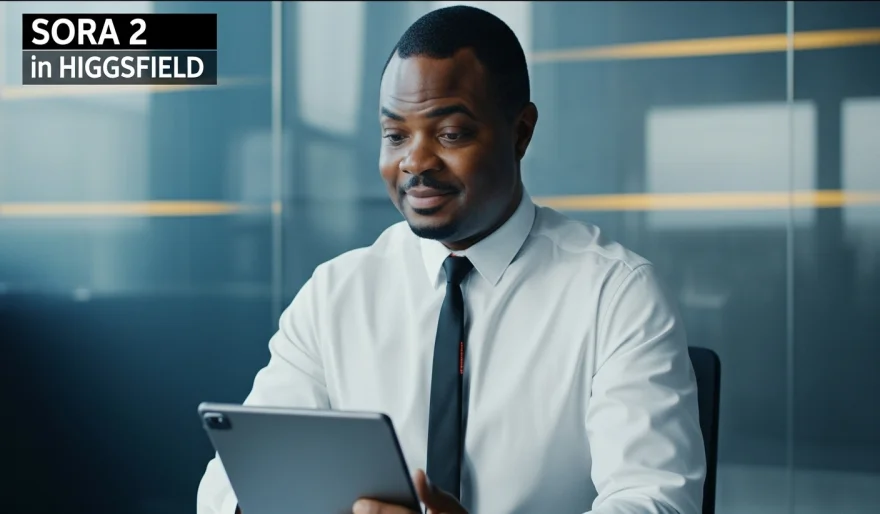
The Hollywood Revolution is Here: Unlocking Sora 2 on Higgsfield AI
If you thought AI video generation was impressive before, prepare for a seismic shift. The biggest news in the creative tech world is the arrival of Sora 2, OpenAI's most advanced video model, and its immediate integration into the Higgsfield AI platform. This combination changes everything for creators: it removes regional restrictions, minimizes waitlists, and unlocks a new level of cinematic quality, physics simulation, and storytelling coherence. It’s the closest any tool has come to putting a full Hollywood studio in your browser.
What is Sora 2 on Higgsfield AI?
Sora 2 is OpenAI’s next-generation video model, capable of generating longer, more physically accurate, and visually coherent video scenes from text prompts. Higgsfield AI has become a primary hub for accessing this model, notably offering versions like Sora 2 Pro which often include unlimited generation (for paid users) and global accessibility, bypassing the usual restrictive invite system. When paired with Higgsfield's extensive suite of tools—like cinematic camera presets and multimodal inputs—Sora 2 becomes an integrated part of a complete creative pipeline.
Why Use Sora 2 on Higgsfield AI?
Unrivaled Cinematic Quality: Sora 2 excels at photorealism, complex lighting, and maintaining temporal consistency (objects and characters don't "melt" or flicker) better than previous models.
Narrative Coherence: The model is better at multi-scene reasoning, meaning it can follow a narrative or physics over a longer clip duration, making it a powerful tool for short-film concepts.
Full Integration: On Higgsfield, you can leverage Sora 2 alongside other powerful models like WAN 2.5 (for native audio sync) and use tools like Lipsync Studio and Draw-to-Video on the clips generated by Sora 2.
Accessibility and Scale: Higgsfield's offering of Sora 2 Pro removes the regional locks and waitlists associated with accessing the model directly from OpenAI, democratizing access to this cutting-edge technology worldwide.
How to Use Sora 2 for Cinematic Storytelling: A Step-by-Step Tutorial
Ready to create your next viral video or short film trailer? Follow these steps to generate a high-quality cinematic clip using Sora 2 on Higgsfield.
Step 1: Access the Sora 2 Generation Tool
Go to the Higgsfield AI website (higgsfield.ai) and ensure you are logged in.
Navigate to the "Create Video" section and select the Sora 2 model from the list of available models. (Note: Access to the Pro/Unlimited Sora 2 model often requires a paid plan.)
Step 2: Craft a Detailed, Cinematic Prompt
Sora 2 thrives on detail, especially related to cinematography and lighting.
Subject and Action: Describe the main subject and their action (e.g., "A determined explorer in a vintage leather jacket is walking towards a hidden temple entrance").
Setting and Emotion: Define the environment and mood ("deep Amazon jungle, dense fog, early morning light filtering through the canopy, tense atmosphere").
Camera Direction (Crucial): Explicitly instruct the AI on the camera work for cinematic effect (e.g., "A slow 360-degree orbit shot around the explorer, followed by a dolly push towards the temple entrance, IMAX footage, hyper-detailed").
Step 3: Define Multimodal Input (Image Guidance)
Unlike the WAN 2.5 path, Sora 2 often starts with Text-to-Video, but you can add a starting image for visual consistency.
Image Input: Upload a still image of your explorer or the temple entrance. This helps Sora 2 maintain the look and texture throughout the clip.
Step 4: Configure Output Settings
Resolution: Select 1080p for cinematic quality.
Aspect Ratio: Choose the format (e.g., 16:9 for film or 9:16 for a Reel/Short).
Duration: Set the clip length (up to the maximum supported by the model, typically longer than previous generations).
Step 5: Generate, Review, and Refine Narrative
Click "Generate." The AI will process the complex prompt and deliver the video.
Review Coherence: Closely check the clip for temporal consistency—do the objects and the character behave realistically over the duration of the video?
Multi-Clip Storytelling: For a longer narrative (e.g., a 30-second trailer), you can use the Start/End Frame control (on Pro plans) to create a consistent scene transition between multiple Sora 2 clips.
Step 6: Integrate with the Higgsfield Ecosystem
Once satisfied with the Sora 2 video, take it to other Higgsfield tools for final polish:
Lipsync Studio: If you need a character to speak dialogue, use Lipsync Studio to generate synchronized audio for the clip.
Product Placement: Use the Draw-to-Video tools to seamlessly insert a commercial product into the high-quality Sora 2 environment.
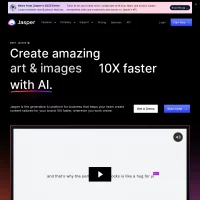
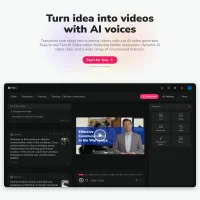
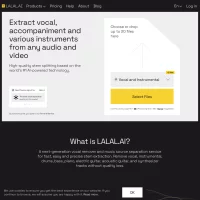
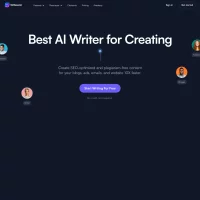
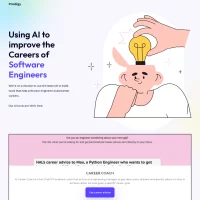
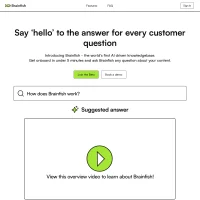

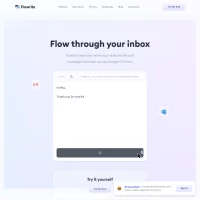
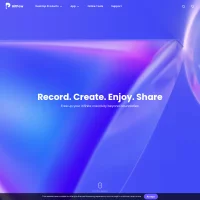
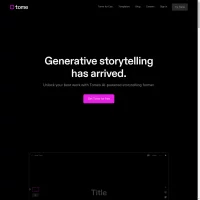
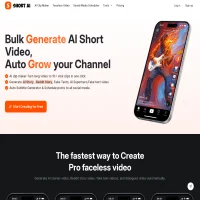
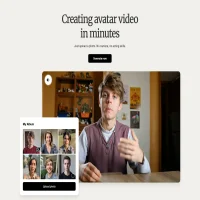
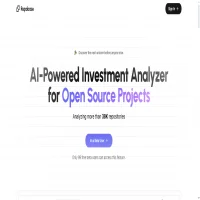
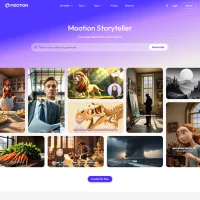
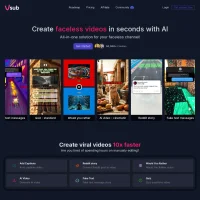
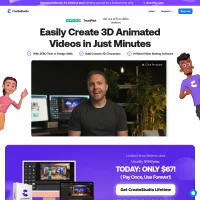
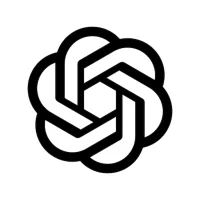
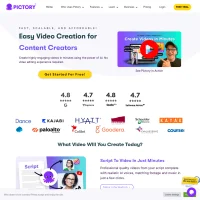
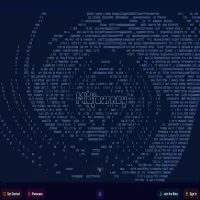
 AI Agents
AI Agents